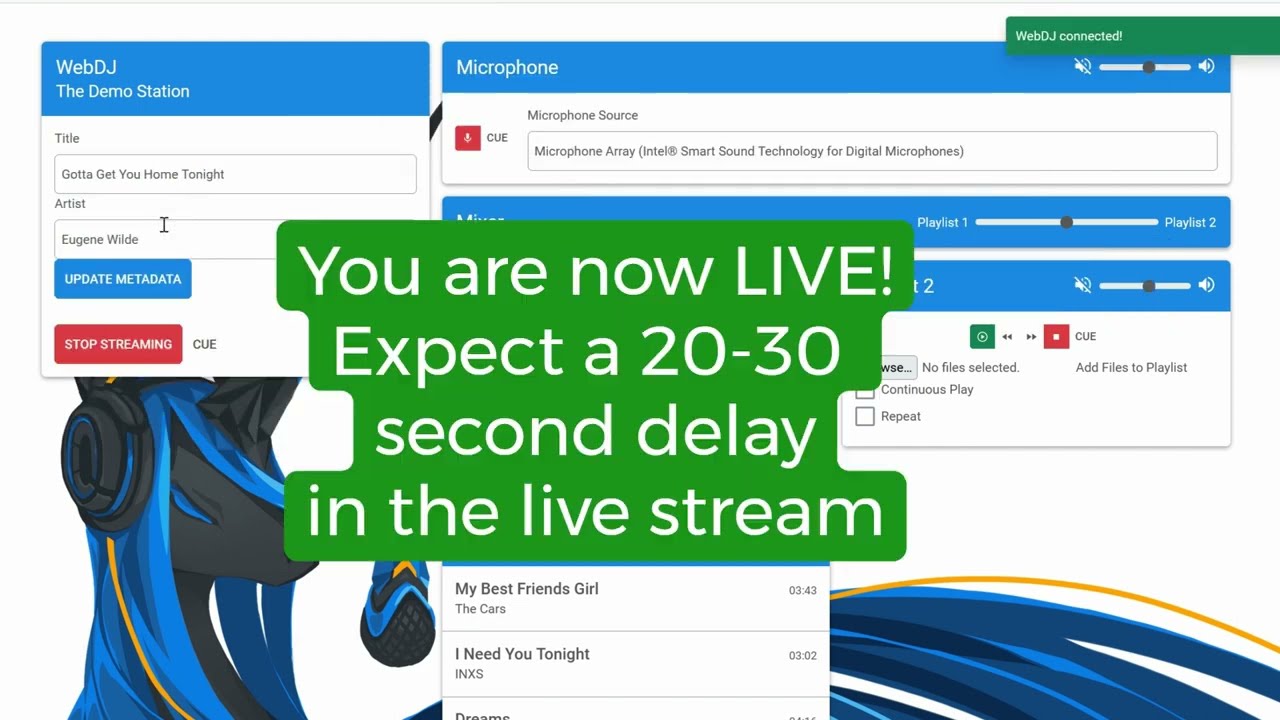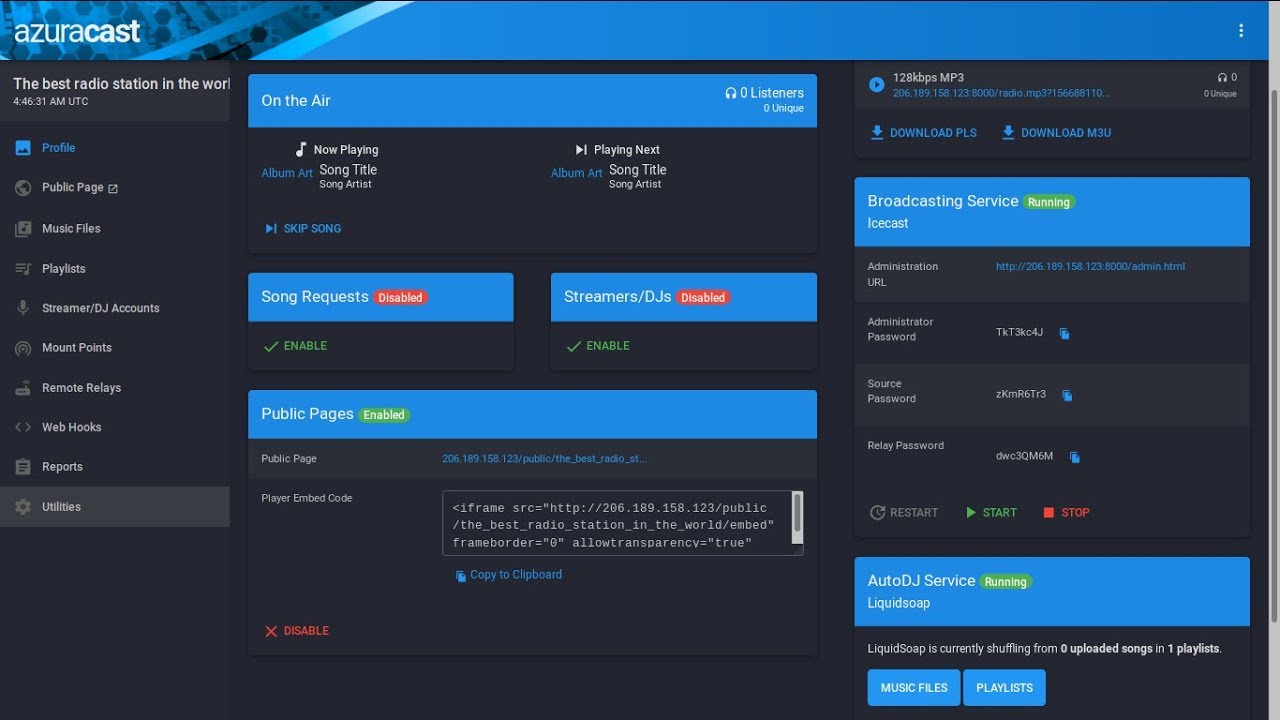🔴 Going Live (Real‑Time Broadcast)
- Open Station Dashboard → Streamer/DJ Accounts and create your DJ login.
- In your broadcast app (e.g., BUTT, Mixxx, PlayIt Live):
- Enter Host, Port, Mount/Stream Path and your DJ password.
- Choose the correct Codec/Bitrate (MP3/AAC; 128–192 kbps is common).
- Click Connect. AutoDJ will fade and your live show takes over.
Tip: Test with a short private stream first. Keep your mic levels peaking around −6 dB for clean sound.
Docs: Streamers & DJs • Supported software