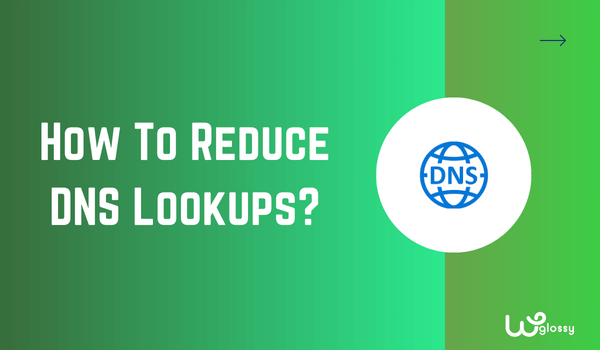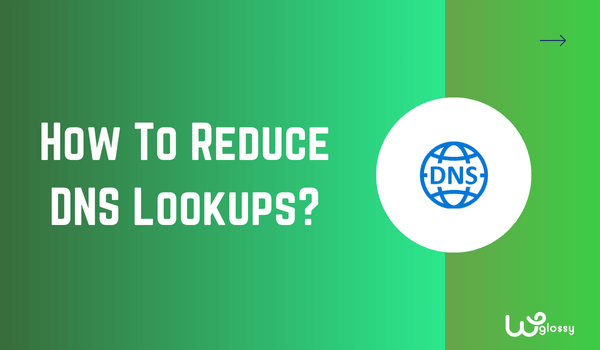
Being a blogger, I understand the worries we go through when our website faces an increase in bounce rate. It can happen for various reasons, and one of the common ones is DNS lookups. I’ve faced this issue once, and it’s a nightmare to solve, especially if you’re new to blogging.
But don’t worry, as I’m here to help you.
In this guide, I’ll walk you through some simple and practical methods by explaining how to reduce DNS lookups on WordPress. It will help your WordPress site load faster and keep your visitors engaged. Let’s dive in and tackle this issue together!
What is DNS Lookup in WordPress & What Is Its Importance?
Before we begin with the methods for reducing DNS lookups, it’s essential to understand how the DNS lookup system works. The process is like this:
- Searching for the Website: When we type a website name on the search bar, the browser searches for where the website is hosted. It sends a request to a DNS server, asking for the IP address associated with the domain name.
- Receiving the IP Address: The DNS server responds with the correct IP address. Your browser can then connect to the server at that IP address and request your website’s content.
The issue is that every external resource or service your site uses requires a separate DNS lookup. If there are many external requests, each requiring its own DNS lookup, it can increase load times and affect the site’s performance. This is why it’s crucial to reduce DNS lookups.
How To Check A Website’s DNS Lookup Response Time?
Many online tools can be used to check a site’s DNS lookup response time, such as GTmetrix and Pingdom. My favorite is GTmetrix, and to help you out, I’ll share a step-by-step guide about how the GTmetrix tool works so you can also check your website’s DNS lookup response time.
- Visit GTmetrix: Go to the GTmetrix website and paste your website’s URL into the provided field. Click “Analyze.”
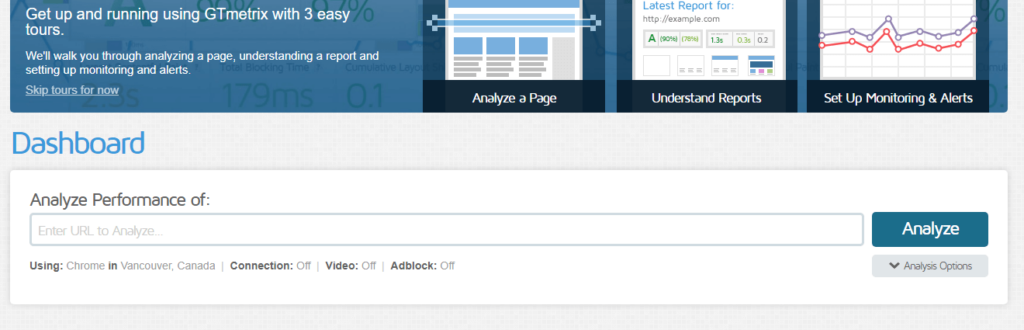
- Create an Account: To use the tool, you must sign up for a free account. Don’t worry—it’s free to create an account.
- Analyze the Site: Once you’ve signed up, click “Analyze” again to proceed with the analysis.
- View the Report: GTmetrix will generate a detailed report shortly. Scroll down to the “Waterfall” chart.
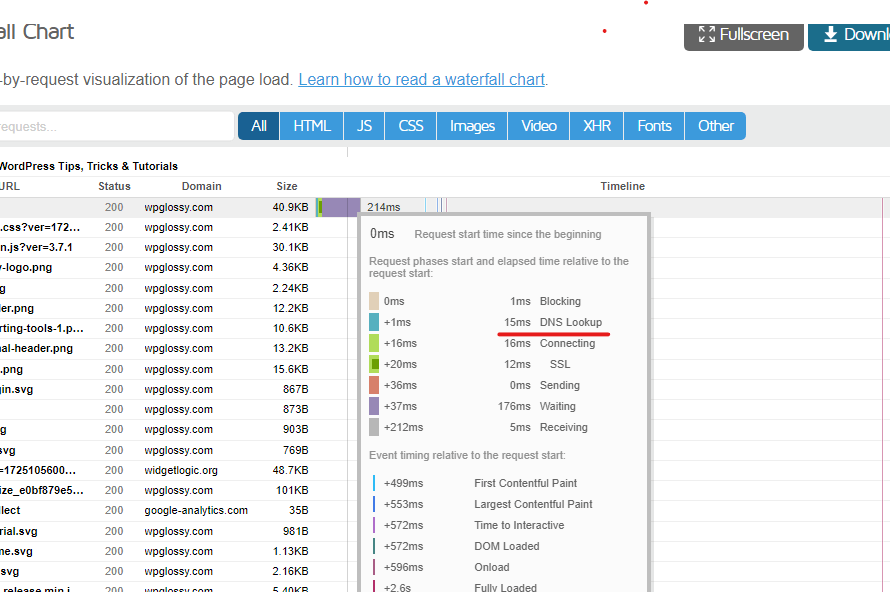
- Check DNS Lookup Time: In the Waterfall chart, look for the DNS lookup time. Ideally, this should be under 100ms. Your website might be slow due to DNS lookup delays if it’s higher.
Valuable Strategies To Reduce DNS Lookups On WordPress
Here are the five proven strategies to reduce DNS lookups on WordPress.
1. Faster DNS Provider
The first solution to reduce DNS lookups on WordPress is to use a faster DNS provider. Most websites use the DNS service with their domain registration; this default service might not be the quickest. That’s the reason why you should switch to a premium DNS provider.
I recommend using Cloudflare Pro or Business plans. They don’t only come with a DNS service but also offer many other security features. You can also get the DNS service in the free Cloudflare plan, but other premium features may not be available.
2. Host Third-Party Resources Locally
As I discussed, DNS lookup times can increase if your site relies on multiple third-party resources, such as fonts or scripts. The solution to this issue is hosting these resources locally. You can use plugins like the OMGF plugin, which helps by hosting fonts locally.
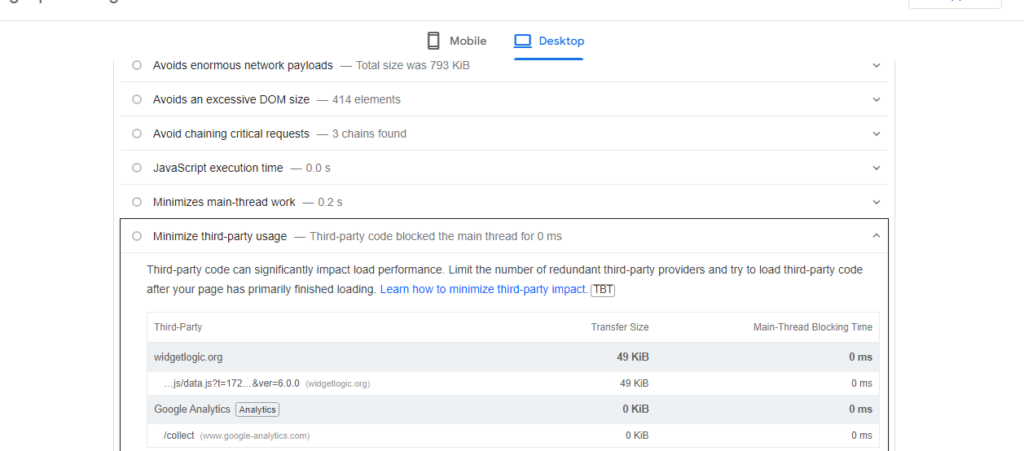
To identify third-party resources, use tools like PageSpeed Insights. Enter your webpage URL, and look for the “Minimize third-party usage” option in the report. This will highlight the external resources on your site, allowing you to decide which ones need to be hosted locally.
3. Use DNS Cache
DNS caching is similar to web caching. It stores DNS information so your browser doesn’t have to perform a DNS lookup every time. The performance of DNS caching depends on the TTL (time-to-live) value.
The TTL value determines how long the DNS information is stored. A higher TTL value means less frequent DNS lookups. You can adjust the TTL settings with your domain registrar or DNS provider to improve your site’s performance.
4. DNS Prefetching
DNS prefetching is another valuable way to reduce DNS lookups on WordPress. It helps speed up your site by performing DNS queries in advance. While viewing the current page, the browser can discreetly perform DNS lookups for links the user might click next.
This way, the subsequent page loads faster when they click on a link because the DNS information is already available. There are two methods to do this: manual and simple, with the help of the “Litespeed Cache” plugin.
Here’s how it works:
- Go to your WordPress Dashboard and open “LiteSpeed Cache.”
- Select the “HTML Settings” tab.
- Enter the domain names you want to prefetch in the DNS Prefetch field box (e.g., //www.example.com). Add one domain per line, and include // before the domain name.
- Save your changes to set up DNS prefetching.
5. Reduce Host Name Servers
The fifth solution to reducing DNS lookups on WordPress is reducing host name servers. Each additional DNS lookup can increase your site’s load time, so limiting the number of external servers your site relies on is essential.
First, a test will be performed to identify all the resources that trigger DNS lookups. Review these resources and identify which ones are important. You can also use CDN, which helps distribute your resources across a network of servers rather than the primary server.
Some Effective Tips To Reduce DNS Lookups On WordPress
Now let’s discuss some of the essential tips for reducing DNS lookups:
- Minimize Plugin Use: Each plugin can add external requests, so try to keep the number of plugins to a minimum.
- Combine CSS and JavaScript Files: Combine CSS and JavaScript files into single files to reduce the number of DNS lookups needed to load these resources.
- Enable Caching: Set up caching for necessary scripts and resources so they don’t need to be looked up every time someone visits your site.
- Carefully Choose Plugins: Make sure your plugin isn’t causing DNS lookups. For example, many social media sharing plugins can generate numerous external requests, slowing down your site.
Frequently Asked Questions (FAQs)
How do I fix too many DNS lookups?
You can reduce DNS lookups by using a faster DNS provider, hosting third-party resources locally, using DNS caching, and enabling DNS prefetching.
What is DNS lookup used for?
DNS lookup converts a website’s domain name into an IP address, allowing your browser to locate and load the site.
What happens when DNS lookup fails?
When DNS lookups fail, the browser cannot find the IP address for the domain, resulting in the website not loading and displaying an error message.
Wrapping Up
That’s it! You’ve successfully found the solution how to reduce DNS lookups on WordPress. The methods and tips shared are all effective ways to tackle this issue. Just remember to check the DNS lookup response time before implementing any solutions.
Remember that a slow site might not always be due to DNS lookups. Other factors like large image sizes, unoptimized code, too many plugins, and hosting server configuration problems can all contribute to slow loading times. So, tackle all potential issues carefully!
The post How To Reduce DNS Lookups On WordPress? Easy & Proven Methods! appeared first on WPGLOSSY.