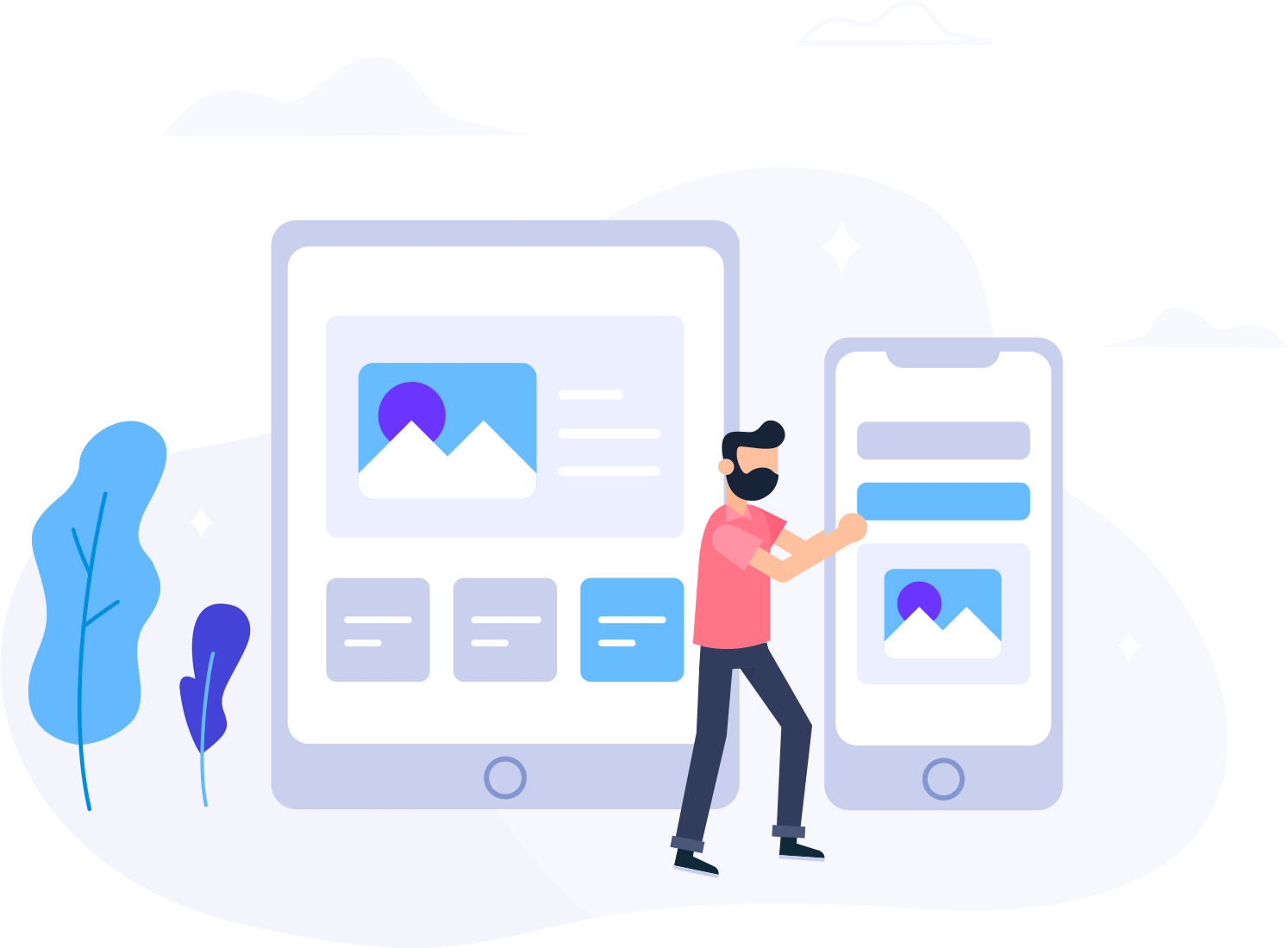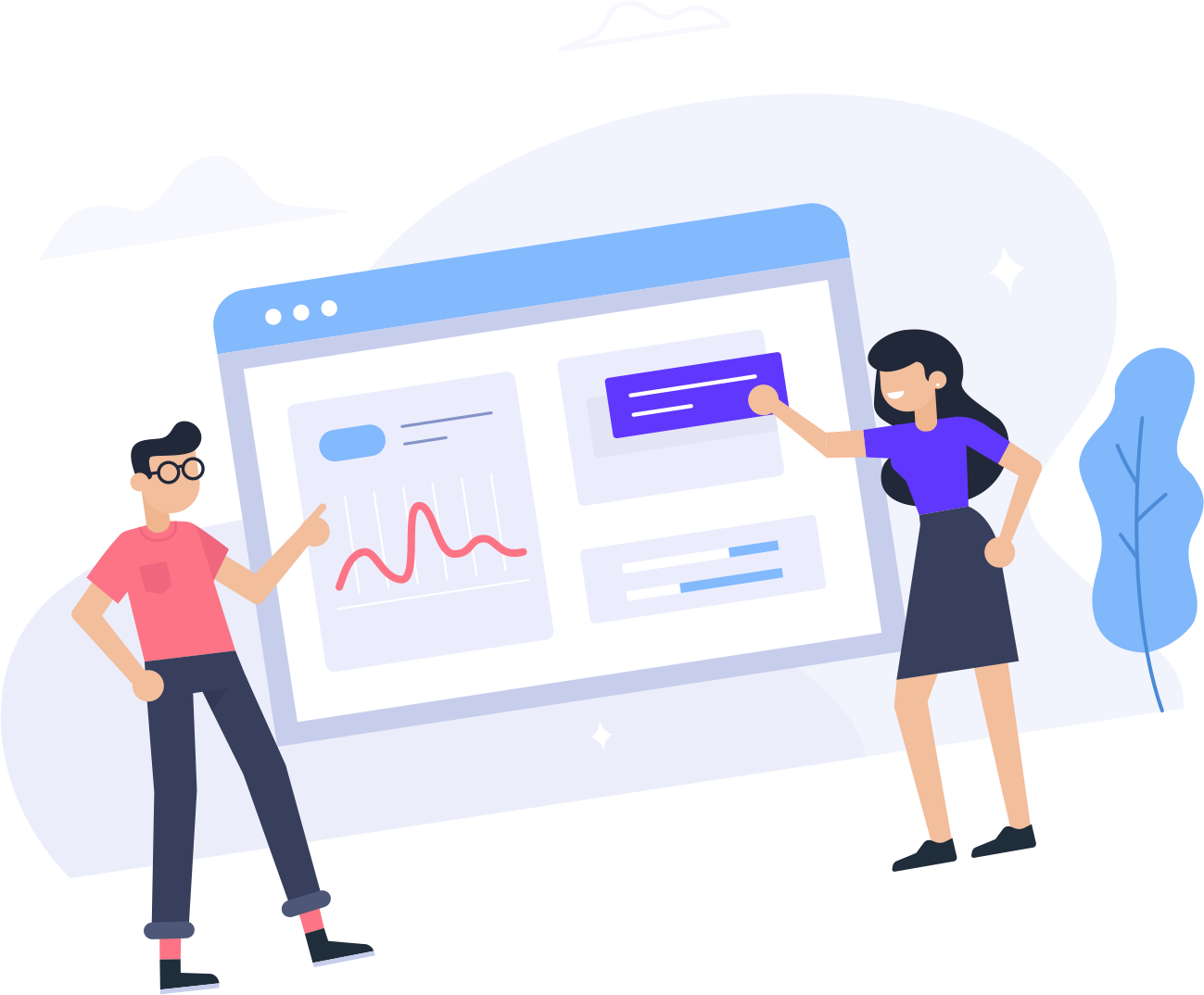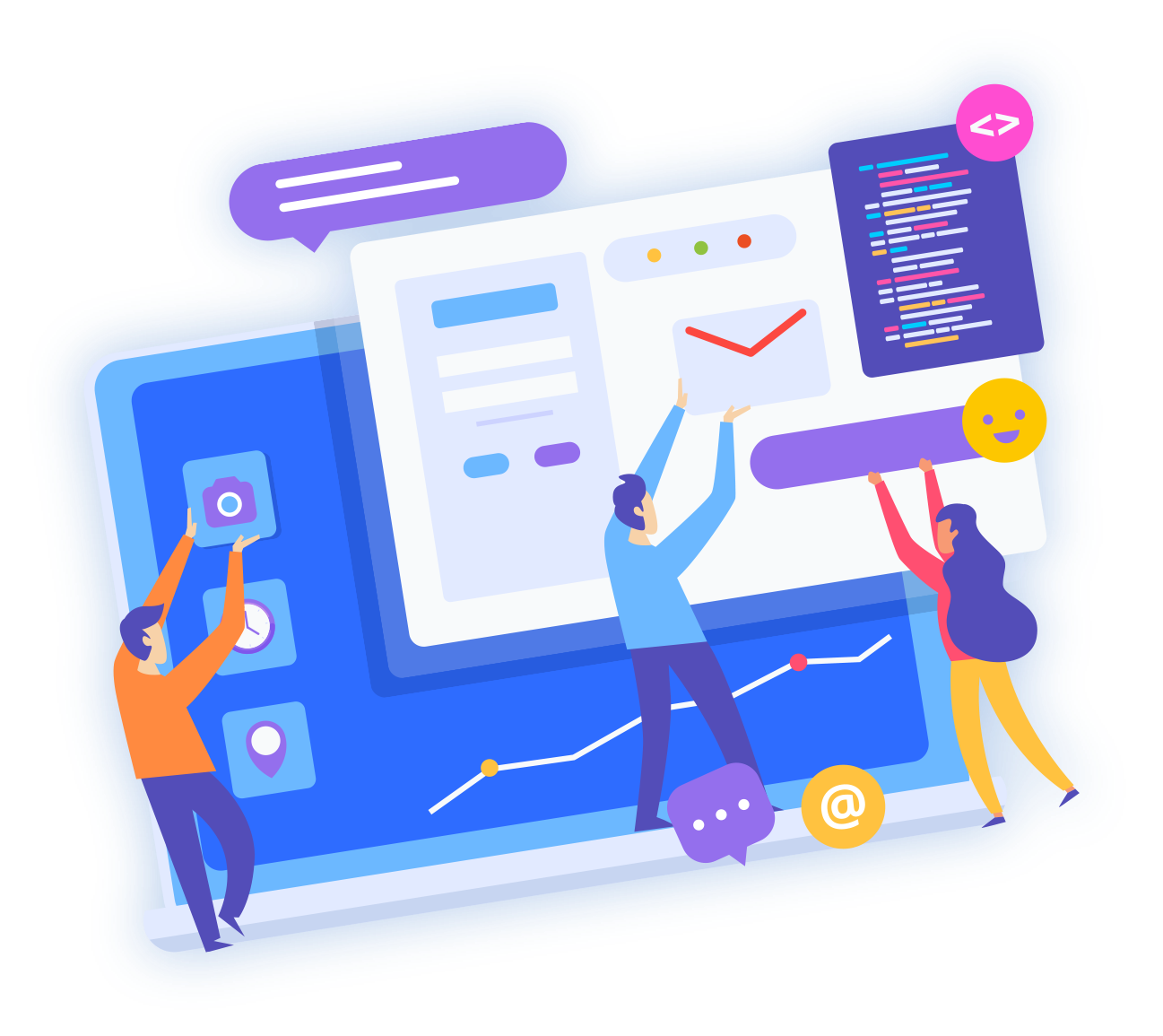Here are the general steps to upload music, create playlists, and schedule broadcasts in Media CP:
Log in to your Media CP control panel.
Navigate to the "Media" section and click on "Music".
Click on the "Upload" button to upload your music files to the server. You can also use FTP or SFTP to upload files directly to the music directory.
Once the music files are uploaded, you can create playlists by clicking on "Playlists" in the "Media" section. Click on "Create New Playlist" and give your playlist a name.
To add music to your playlist, drag and drop music files from the "Music" section into your playlist.
After creating your playlist, you can schedule it by clicking on "Schedule" in the "Playlists" section. Set the start time and end time for your playlist, and choose the days of the week that it should play.
You can also schedule one-time playlists or add playlists to a recurring schedule.
To schedule a live broadcast, navigate to the "Live" section and click on "Schedule New Event". Enter the event details, start time, and duration.
If you're using a third-party broadcasting software, make sure to configure it with the Media CP stream details (server IP, port, username, and password) before starting the broadcast.
You can also use the built-in live stream encoder in Media CP to broadcast directly from your computer's microphone or line-in input.